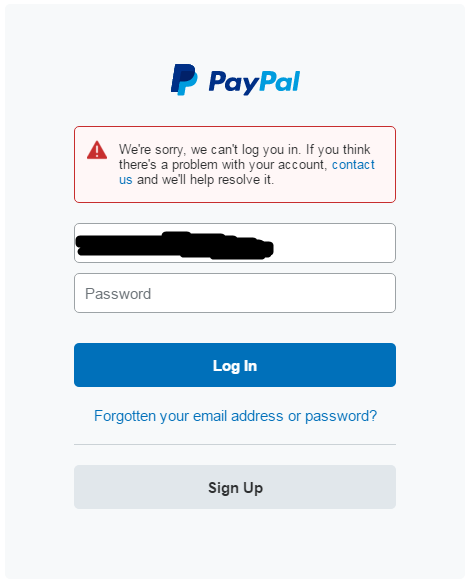Thursday, March 31, 2016
Tuesday, March 29, 2016
Monday, March 28, 2016
Monday, March 21, 2016
Can't login on PayPal
Just today I was greeted by this frustrating error when I am logging in to my PayPal account. It is saying that they can't log me in. I tried to reset my password thrice but failed. First try failed, second try failed, actually at the third try it was successful, then PayPal automatically logged me in into my account. I checked my account profile then I logged-out.
What caused my frustration is, when I logged-out then tried to log-in again the picture above happened again. My goodness, I did all the necessary things to do, I wrote my password to a paper for me to make sure that I will not forget it once I will try to log-in again. But it persist that something is wrong in my account.
I lost my cool in this one. Just ruined my day. Thank you PayPal.
Here is the proof that I am typing the correct password in my account. This is driving me nuts.
How to send free text anywhere in the world using mobile phone or android phone.
We are now on the dawn of a new age. This new age includes the age of fast, easy and affordable communication. Gone are the days wherein you can only send your messages through snail mail. Back in the day, if you want to send your message you have to go through a postal office armed with your letter that you have written in a piece of paper.
The messages that you have send through the postal office will only be received by the recipient the next day (fastest at the time in it's heyday). After the recipient have received your message or letter and waiting for a reply will again take another day for you to received the reply to your letter or message.
Today, that is not the case anymore. If you want to send a message it will be received anywhere in the world seconds later after you sent your message. But most messaging services today requires that you have an airtime balance, a data plan, a postpaid mobile account, or a prepaid mobile SIM for you to be able to send messages.
Rejoice! Boys and girls! Because I'll also be discussing here on how you can send free text messages around the world. Some of the free text messaging app that I will be discussing may or may not require a internet connection (Wi-Fi if you are using an android phone or iPhone), a prepaid or postpaid SIM card, but android phone or an iPhone is required.
WhatsApp. WhatsApp is one of the most popular free messaging app in the world. It is available on android, iOS (iPhone), BlackBerry, Windows Phone and also have a web version. But it needs an internet (Wi-Fi) or an active data plan for you to be able to send messages. It also need an existing SIM card number before you can sign-up. Your mobile number is needed for verification purposes.
Viber. Viber is one of my favorite free messaging app. It is available on android, iOS, Windows Phone and also have a desktop version. But it also need an existing data plan, or an internet connection (Wi-Fi) for you to be able to send free text around the world. You'll also be needing a good and working SIM card number for sign-up and verification purposes.
WeChat. Last but not the least, it's WeChat, it is also available on android, iOS and Windows Phone. You will also need and existing data connection or a Wi-Fi before you can use this free messaging app. You will also need an existing mobile number for registration and verification purposes.
There are a lot of free messaging app out there especially on android and iOS. What I noticed is, almost all of them need a data plan or a Wi-Fi connection to work. These apps are of big help if you are working in an office wherein you have free wi-fi connection provided by your employer. This is also very helpful when you are sending messages overseas or around the world without having to pay for expensive text messaging charges provided by your telecommunications provider.
The messages that you have send through the postal office will only be received by the recipient the next day (fastest at the time in it's heyday). After the recipient have received your message or letter and waiting for a reply will again take another day for you to received the reply to your letter or message.
Today, that is not the case anymore. If you want to send a message it will be received anywhere in the world seconds later after you sent your message. But most messaging services today requires that you have an airtime balance, a data plan, a postpaid mobile account, or a prepaid mobile SIM for you to be able to send messages.
Rejoice! Boys and girls! Because I'll also be discussing here on how you can send free text messages around the world. Some of the free text messaging app that I will be discussing may or may not require a internet connection (Wi-Fi if you are using an android phone or iPhone), a prepaid or postpaid SIM card, but android phone or an iPhone is required.
WhatsApp. WhatsApp is one of the most popular free messaging app in the world. It is available on android, iOS (iPhone), BlackBerry, Windows Phone and also have a web version. But it needs an internet (Wi-Fi) or an active data plan for you to be able to send messages. It also need an existing SIM card number before you can sign-up. Your mobile number is needed for verification purposes.
Viber. Viber is one of my favorite free messaging app. It is available on android, iOS, Windows Phone and also have a desktop version. But it also need an existing data plan, or an internet connection (Wi-Fi) for you to be able to send free text around the world. You'll also be needing a good and working SIM card number for sign-up and verification purposes.
WeChat. Last but not the least, it's WeChat, it is also available on android, iOS and Windows Phone. You will also need and existing data connection or a Wi-Fi before you can use this free messaging app. You will also need an existing mobile number for registration and verification purposes.
There are a lot of free messaging app out there especially on android and iOS. What I noticed is, almost all of them need a data plan or a Wi-Fi connection to work. These apps are of big help if you are working in an office wherein you have free wi-fi connection provided by your employer. This is also very helpful when you are sending messages overseas or around the world without having to pay for expensive text messaging charges provided by your telecommunications provider.
How to get light skin without using the expensive gluthatione.
Today most people wants to have a light skin. I myself back then have a little bit dark complexion. Back when I was studying it doesn't matter to me if my skin is little bit dark. But when I was started to get conscious on my skin color I started to think and wish that I have a light skin too.
When I was on a supermarket I came to see a soap on the shelf that is for sale. This soap is very familiar to me because I have been seeing this soap when I was still in elementary. And I thought this soap could really can make your skin lighter because it's been in the market for decades now. I am now 35 years old.
Rejoice! If you are from the Philippines then you can also try this soap. This soap is the reason why my skin now is lighter than before. The soap that I am talking about is the Likas Papaya. I have been using this soap since 2011 and I am very happy because it did make my complexion lighter than ever before.
Disclaimer: I am not endorsing this soap. I am not writing this article to help market the soap itself. I am not connected in any way in the manufacturer, maker, owner of the soap, or of whomever connected in the soap. I am writing this article to help those who are wanting to have a light skin if they can't afford the expensive gluthatione.
How to reset Facebook in Android without uninstalling tha app itself.
One day suddenly you woke up and you want to remove the data and your log-in in Facebook so that you can start fresh. Or you want to reset Facebook because you felt that its making your android phone a little bit slow. So how are you going to do it? Some people that are not technologically inclined will have a hard time doing it. So I made a simple tutorial on how to do it. Resetting Facebook app in Android is so easy. You can reset it in just a few steps. Just follow the steps below and you are good to go.
Step 1: Go to "settings"
 Step 2: tap "More"
Step 2: tap "More"
Step 3: Tap "Application manager"
Step 4: scroll down or look for "Facebook" then tap it.
Step 5: Tap "Clear cache" and "Clear data". NOTE: JUST CONFIRM OR SELECT YES IF IT ASKED YOU IF YOU REALLY WANT TO CLEAR ALL THE DATE.
Step 1: Go to "settings"

Step 3: Tap "Application manager"
Step 4: scroll down or look for "Facebook" then tap it.
Step 5: Tap "Clear cache" and "Clear data". NOTE: JUST CONFIRM OR SELECT YES IF IT ASKED YOU IF YOU REALLY WANT TO CLEAR ALL THE DATE.
That's it. It's done!
Saturday, March 19, 2016
Uploading a compressed file (.rar) in google drive can cause internet slowdown.
I once stumble upon on a situation wherein my internet connection came in to crawl. It was a normal day when I am uploading a file, a file that I have compressed using winrar, then after a while (about less than an hour) I have noticed that my uploading came into a halt. I noticed that my internet is very slow. So, what I did next is, I reset my router and my modem, then I came back into my table.
But then I noticed that my internet is still crawling, I also noticed that my uploading session came into a halt again. What I happened next is unexpected to me, it was the first time that I encountered this kind of situation since the first day that I am using my google drive for storing files online. I tried to ping my Primary DNS, my Secondary DNS, and my Default Gateway and all of them gave me a "request timed out" reply.
While the ping test is ongoing my uploading is also ongoing. What I did next is, I cancelled my uploading session and close google chrome then I noticed after I cancelled my upload and closed google chrome then I opened it again makes my internet goes back to normal. I tried again to begin my upload and then it did make my internet came into a crawl. I tried it over and over again and it proved that it did make an internet slowdown.
Note:
I am using Google Chrome version 49.0.2623.87 m, Windows 7 Pro, and a winrar file for uploading when this happened.
How To Make Your Android Phone Faster
Ever wonder on how you can make your android phone faster? Then read this article and follow the instruction on how you can make your android phone faster.
Note: To those who have a different version of android don't worry you can still use this tutorial, the steps is just slightly different.This tutorial is tested using Android Jelly Bean (4.2.2.).
If the "Developer options" is already enabled go straight to step 6.
Step 1: go the settings
Step 2: tap "more"
Step 3: tap "about device"
Step 4: tap "Build number" 7 times (7x)
Step 5: Go back to "Settings" again then tap "More" then you'll see "Developer options" if you see developer options tap it.
Step 6: Make changes in these 3 settings, set the animation scale to 0.5x of you can turn-off the animation entirely. That's it, it's the simple.
Congratulations! It's done! Enjoy!
Note: To those who have a different version of android don't worry you can still use this tutorial, the steps is just slightly different.This tutorial is tested using Android Jelly Bean (4.2.2.).
If the "Developer options" is already enabled go straight to step 6.
Step 1: go the settings
Step 2: tap "more"
Step 3: tap "about device"
Step 4: tap "Build number" 7 times (7x)
Step 5: Go back to "Settings" again then tap "More" then you'll see "Developer options" if you see developer options tap it.
Step 6: Make changes in these 3 settings, set the animation scale to 0.5x of you can turn-off the animation entirely. That's it, it's the simple.
Congratulations! It's done! Enjoy!
Friday, March 18, 2016
How to change username/user accounts in WIndows 10.
Changing user accounts or user name in Windows 10 is a bit tricky. In this article we will discuss the steps on how to do it. And there are actually only 4 simple steps involved.
Step 1: Click "Search the web and Windows" in the task bar then type "netplwiz" then press enter.
Step 2: In the "User Accounts" click the account that you want to change then click "Properties"
Step 3: Now you can type the username that you want.
Step 4: Restart your computer for the changes to take effect.
Step 1: Click "Search the web and Windows" in the task bar then type "netplwiz" then press enter.
Step 2: In the "User Accounts" click the account that you want to change then click "Properties"
Step 3: Now you can type the username that you want.
Step 4: Restart your computer for the changes to take effect.
Subscribe to:
Comments (Atom)